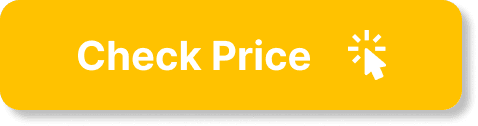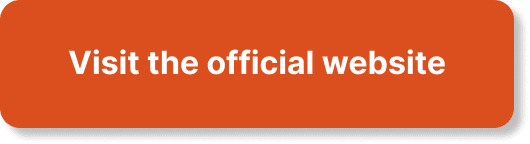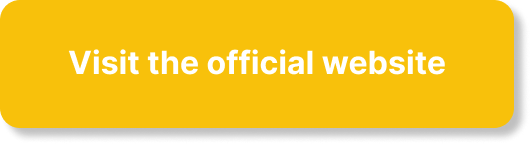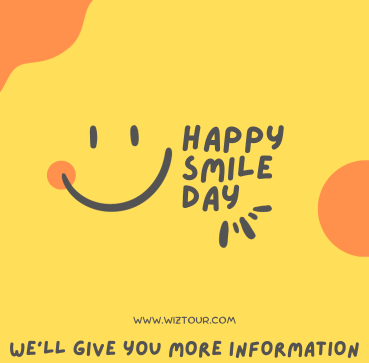hPanel, developed by Hostinger, is a user-friendly control panel designed to simplify website management for beginners. This comprehensive beginner’s guide aims to provide readers with a step-by-step understanding of hPanel’s features and functionalities, allowing them to conveniently navigate through the process of setting up and managing their websites. From domain registration to email account creation, hPanel offers a range of tools and resources, making it an ideal choice for those looking to make their first foray into web hosting.

Table of Contents
What is hPanel?
hPanel Overview
hPanel is a powerful web hosting control panel provided by Hostinger. It offers a user-friendly interface that allows users to easily manage their web hosting services. With hPanel, users have access to a wide range of features and tools that make managing websites, domains, emails, databases, and other aspects of their web hosting experience effortless.
Features of hPanel
hPanel is equipped with an extensive range of features designed to simplify web hosting management. Some of the key features of hPanel include:
Dashboard: The dashboard provides users with an overview of their hosting account, displaying important information such as disk usage, bandwidth, and website statistics. It serves as a central hub for accessing various sections and settings within hPanel.
File Manager: The file manager allows users to easily upload, download, delete, and manage their website files. It provides a user-friendly interface with drag-and-drop functionality, making file management a breeze.
Domains: hPanel offers comprehensive domain management tools, allowing users to register new domains, manage their DNS settings, set up subdomains, and handle domain redirects. Users can effortlessly add, delete, or transfer domains within the hPanel interface.
Emails: With hPanel, users can create personalized email accounts for their domains, offering a professional and customized email experience. Users can also manage email forwarding, set up email filters, and access their emails directly through hPanel.
Databases: hPanel provides users with powerful tools for managing databases. Users can create new databases, import and export data, and utilize database management tools such as phpMyAdmin for seamless database administration.
FTP Accounts: hPanel allows users to create and manage FTP accounts, enabling secure and efficient file transfer between their local machines and the hosting server. Users can easily set up permissions and access restrictions for FTP accounts.
SSL Certificates: hPanel offers an integrated SSL certificate management system, allowing users to generate, install, and renew SSL certificates for their websites. This ensures secure and encrypted data transfer, boosting site security and user trust.
Additional Settings: hPanel provides users with a range of additional settings and customization options. Users can change the language settings of hPanel, manage their hosting account details, and access support resources and documentation.
Getting Started
Creating a Hostinger Account
Before accessing hPanel, users need to create a Hostinger account. This can be done by visiting the Hostinger website and signing up for a new account. Users will need to provide basic personal information and choose a hosting plan that suits their needs.
Accessing hPanel
Once users have created their Hostinger account, they can easily access hPanel from the Hostinger dashboard. From the dashboard, users can navigate to the hPanel section and click on the hPanel button to launch the control panel interface.
Logging in to hPanel
To log in to hPanel, users will need to enter their login credentials, which include their email address and password. Once logged in, users can start exploring and utilizing the various features and tools offered by hPanel.
Navigating hPanel
Dashboard
The hPanel dashboard serves as a central hub for users to access various sections and settings within hPanel. It provides a quick overview of important information such as disk usage, bandwidth, and website statistics. From the dashboard, users can navigate to different sections of hPanel, making it easy to manage various aspects of their web hosting account.
File Manager
The file manager within hPanel allows users to effortlessly manage their website files. It provides a user-friendly interface with features such as drag-and-drop functionality, file upload and download, file deletion, and file editing capabilities. The file manager enables users to organize their website files, ensuring smooth website management and maintenance.
Domains
hPanel offers comprehensive domain management tools, making it easy for users to manage their domains within the control panel. Users can add new domains, manage DNS settings, set up subdomains, and handle domain redirects. With hPanel, users have full control over their domains, allowing them to streamline their online presence and optimize their website’s performance.
Emails
The email management feature in hPanel allows users to create and manage personalized email accounts for their domains. Users can set up professional email addresses using their domain name, enhancing their brand identity and credibility. The email management feature also enables users to set up email forwarding, create email filters, and access their emails directly through hPanel.
Databases
hPanel provides users with powerful tools for managing their website’s databases. Users can easily create new databases, import and export data, and perform various database management tasks. The integrated phpMyAdmin tool allows users to efficiently administer their databases, making it simple to maintain and update their websites’ data.
FTP Accounts
With hPanel, users can create and manage FTP accounts for secure file transfer between their local machines and the hosting server. Through the FTP accounts feature, users can set up access restrictions and permissions, ensuring the security and integrity of their file transfers. FTP accounts can be easily managed and modified within hPanel.
Managing Domains
Adding a Domain
Adding a new domain to hPanel is a straightforward process. Users can navigate to the “Domains” section within hPanel and click on the “Add Domain” button. They will then be prompted to enter the domain name they wish to add. hPanel will verify the domain’s availability and guide users through the necessary steps to register the domain.
Managing Subdomains
hPanel allows users to create and manage subdomains for their websites. Users can easily set up subdomains within the “Domains” section of hPanel. They can specify the subdomain name, assign it to a specific folder or redirect URL, and configure additional settings as needed. Managing subdomains in hPanel is intuitive and efficient.
Domain DNS Management
hPanel provides users with full control over their domain’s DNS settings. Users can navigate to the “Domains” section and access the DNS management tools. From there, users can easily modify DNS records, add new records, set up domain redirects, and manage other DNS-related settings. hPanel simplifies the DNS management process, ensuring users can effortlessly configure their domain settings to meet their specific requirements.
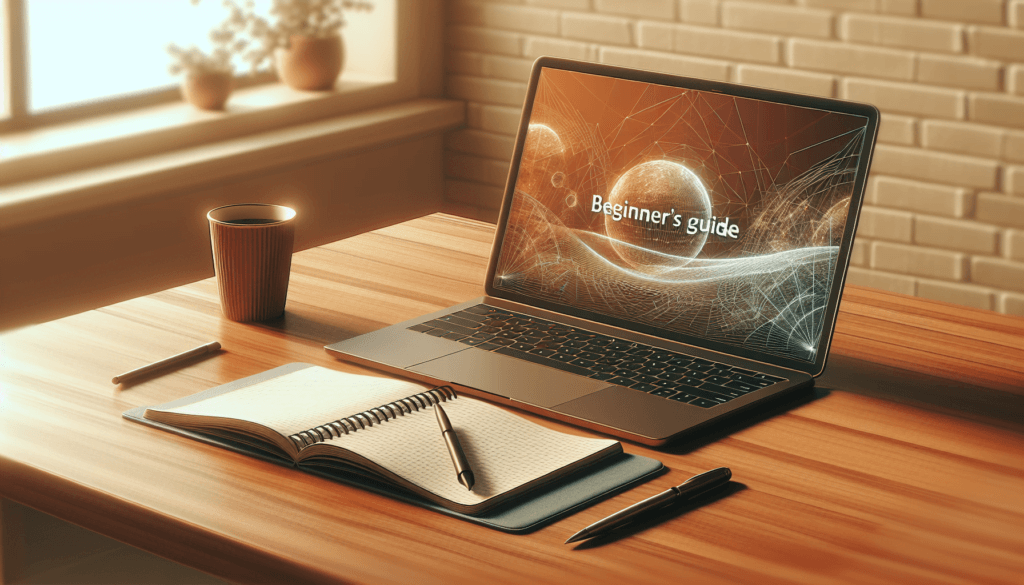
Managing Emails
Creating Email Accounts
hPanel makes it easy for users to create personalized email accounts using their domain name. Users can navigate to the “Emails” section within hPanel and click on the “Create Email Account” button. They will then be prompted to enter the desired email address and password. Once created, users can access their email accounts directly through hPanel or configure them in email clients like Outlook or Thunderbird.
Forwarding Emails
Email forwarding is a useful feature offered by hPanel. Users can set up email forwarding for their email accounts, allowing incoming emails to be automatically forwarded to another email address. This can be done through the “Emails” section in hPanel, and users can easily configure the forwarding rules for each specific email account.
Setting up Email Filters
hPanel provides users with the ability to set up email filters to manage incoming emails effectively. Users can navigate to the “Emails” section and access the email filter settings. From there, users can create filters based on specific criteria, such as sender, subject, or content. Email filters allow users to automate email organization and enhance their email management experience.
Managing Databases
Creating Databases
hPanel simplifies the process of creating databases for websites. Users can navigate to the “Databases” section within hPanel and click on the “Create New Database” button. From there, users can specify the database name, create a database user, and assign privileges to the user. hPanel’s intuitive interface makes creating databases quick and hassle-free.
Importing and Exporting Databases
hPanel allows users to easily import and export databases, making it simple to transfer data to and from the hosting server. Users can navigate to the “Databases” section and access the import and export tools. These tools support various file formats, making it easy for users to migrate or back up their databases as needed.
Database Management Tools
hPanel comes equipped with database management tools such as phpMyAdmin. Users can access phpMyAdmin from the “Databases” section in hPanel. phpMyAdmin provides a user-friendly interface for managing databases, allowing users to perform tasks such as creating tables, running SQL queries, optimizing database performance, and more.
Managing Files
Uploading and Downloading Files
The file management feature in hPanel allows users to effortlessly upload and download files to and from their hosting server. Users can simply drag and drop files from their local machines to the file manager interface in hPanel, or they can use the upload and download buttons provided. This makes file management convenient and efficient.
File Permissions
hPanel enables users to manage file permissions, ensuring the security and integrity of their website files. Users can navigate to the file manager section in hPanel and access the file permissions settings. From there, users can modify file permissions for individual files or directories, granting or restricting access to certain files as needed.
Editing Files
hPanel provides users with the ability to edit their website files directly within the control panel. Users can navigate to the file manager section and select the file they wish to edit. hPanel offers a built-in code editor, allowing users to make changes to their files without the need for external software or FTP clients. This streamlines the file editing process and saves users time and effort.
File Backup and Restore
hPanel allows users to easily back up and restore their website files. Users can navigate to the file manager section and select the files or directories they wish to back up. hPanel provides options for creating full backups or selective backups. In the event of data loss or file corruption, users can quickly restore their files from the backups created within hPanel.
Managing FTP Accounts
Creating FTP Accounts
hPanel enables users to create FTP accounts for secure file transfer between their local machines and the hosting server. Users can navigate to the “FTP Accounts” section in hPanel and click on the “Create FTP Account” button. From there, users can specify the FTP username, password, and assign access privileges. Creating FTP accounts in hPanel is a straightforward process.
Managing FTP Access
hPanel provides users with the ability to manage FTP access for their accounts. Users can navigate to the “FTP Accounts” section and select the FTP account they wish to manage. From there, users can modify access restrictions, change passwords, or delete FTP accounts. hPanel’s FTP management tools ensure secure and efficient file transfer between users’ local machines and the hosting server.
FTP File Transfer
hPanel seamlessly facilitates FTP file transfer for users. Once FTP accounts are set up and access is granted, users can use FTP clients such as FileZilla to connect to the hosting server. From there, users can easily transfer files to and from their hosting account. hPanel’s FTP file transfer capabilities provide users with a convenient and secure way to manage their website files.
Managing SSL Certificates
Generating SSL Certificates
hPanel allows users to generate SSL certificates for their websites, ensuring secure and encrypted data transfer. Users can navigate to the SSL certificates section in hPanel and click on the “Generate SSL Certificate” button. From there, users can follow the step-by-step instructions to generate an SSL certificate for their domain. hPanel streamlines the SSL certificate generation process, making it accessible to all users.
Installing SSL Certificates
Once SSL certificates are generated, hPanel provides users with a simple process to install them. Users can navigate to the SSL certificates section and click on the “Install SSL Certificate” button. From there, users can follow the instructions provided, which may involve verifying domain ownership and selecting the appropriate SSL certificate files. hPanel ensures smooth and efficient SSL certificate installation.
Renewing SSL Certificates
hPanel simplifies the process of renewing SSL certificates. Users can navigate to the SSL certificates section and access the list of their installed SSL certificates. hPanel will provide information regarding the expiration dates of the certificates, allowing users to easily track their renewal dates. Users can then click on the “Renew” button and follow the instructions to renew their SSL certificates with ease.
Additional Settings
Changing hPanel Language
hPanel offers language customization options to cater to user preferences. Users can navigate to the “Additional Settings” section within hPanel and select the “Language” option. From there, users can choose their preferred language from the available options. hPanel’s language customization feature ensures a user-friendly experience for individuals from diverse backgrounds.
Account Management
hPanel provides users with comprehensive account management tools. Users can access their account details, modify account settings, and manage subscriptions and billing through the “Account Management” section within hPanel. Users can update personal information, change passwords, and view their hosting plan details. hPanel’s account management features ensure users have full control over their hosting account.
Support and Documentation
hPanel is backed by a robust support and documentation system. Users can access support resources such as FAQs, tutorials, and guides directly from within hPanel. The “Support and Documentation” section provides users with the necessary information to troubleshoot issues, learn more about hPanel’s features, and access additional help when needed.
In conclusion, hPanel, the web hosting control panel offered by Hostinger, provides users with a comprehensive range of features and tools for managing their web hosting services. From domain management to file editing, email administration to SSL certificate installation, hPanel streamlines the web hosting management process. With its user-friendly interface and extensive options, hPanel empowers users to efficiently manage their websites and online presence.
Bring Your Idea Online With a Website
:: This article is written by Hostinger’s marketing ::